|
Be the first user to complete this post
|
Add to List |
VBA-Excel: Format already written text in a word document – Format Paragraphs
To Format already written text in a word document – Format Paragraphs - Microsoft Word Document using Microsoft Excel, you need to follow the steps below:
- Create the object of Microsoft Word
- Create Doc object using MS word object, Open the existing word document by providing the complete path
- Make the MS Word visible
- Get the paragraphs count
- Get the paragraph object using Paragraphs.Range
- Do the formatting
- Save the word document
- Close the word document
Create the object of Microsoft Word
Set objWord = CreateObject(“Word.Application”)
Create Doc object using MS word object, Open the existing word document by providing the complete path
Set objDoc = objWord.Documents.Open("D:\OpenMe.docx")
Make the MS Word Visible
objWord.Visible = True
Get the paragraphs count
objDoc.Paragraphs.Count
Get the paragraph object using Paragraphs.Range
objDoc.Paragraphs(i).Range
Do the formatting
objParagraph.Font.Name = "Times New Roman"
Save the Word Document
objDoc.Save
Close the word document
objWord.Quit
Complete Code:
Function FnFormatParagraph()
Dim objWord
Dim objDoc
Dim intParaCount
Dim objParagraph
Set objWord = CreateObject("Word.Application")
Set objDoc = objWord.Documents.Open("D:\OpenMe.docx")
objWord.Visible = True
intParaCount = objDoc.Paragraphs.Count
'MsgBox intParaCount
For i = 1 To intParaCount
Set objParagraph = objDoc.Paragraphs(i).Range
objParagraph.Font.Name = "Times New Roman"
objParagraph.Font.Size = 5 + (i * 8)
objParagraph.Font.Bold = True
objParagraph.Font.Color = RGB((i * 100), (i * 50), 0)
Next
objDoc.Save
objWord.Quit
End Function
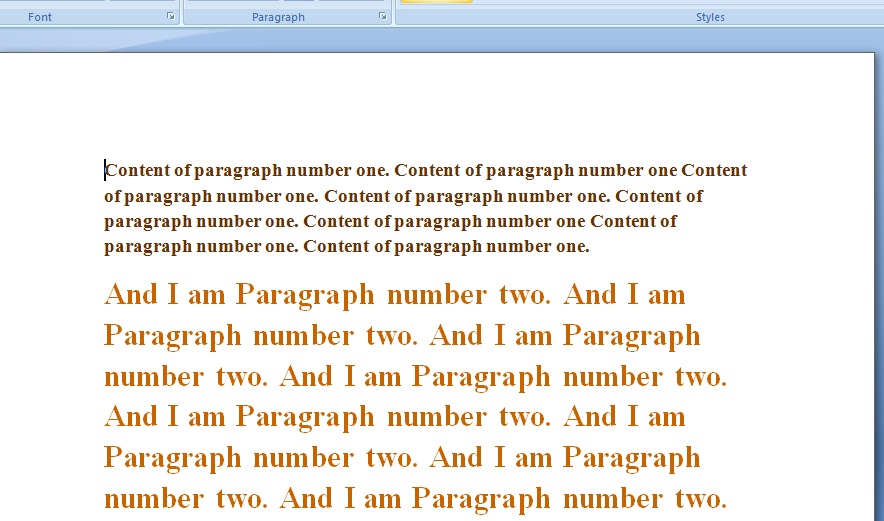
Also Read:
- VBA-Excel: Create worksheets with Names in Specific Format/Pattern.
- Excel-VBA : Send a Simple Mail From MS Outlook Using Excel
- VBA-Excel: Working with Bookmarks- Insert text After Bookmark
- VBA-Excel: Writing Text to Word document
- Excel-VBA : Send Mail with Embedded Image in message body From MS Outlook using Excel.

