|
Be the first user to complete this post
|
Add to List |
VBA-Excel: Create Dynamic or Run-time WorkSheets using Macro.
To Create Dynamic or Run-time WorkSheets using Macro, follow the steps mentioned below
Steps:
- Get the Active WorkBook object
- Add the worksheets at the run time using Add().Name() method
Get the Active WorkBook object
Set mainWorkBook = ActiveWorkbook
Add the worksheets at the run time using Add().Name() method
mainWorkBook.Worksheets.Add().Name = “Sheet Name”
Complete Code:
Sub DynamicWorkSheets() Dim mainWorkBook As Workbook Set mainWorkBook = ActiveWorkbook For i = 1 To 3 mainWorkBook.Worksheets.Add().Name = "DynamicWS_" & i Next End Sub
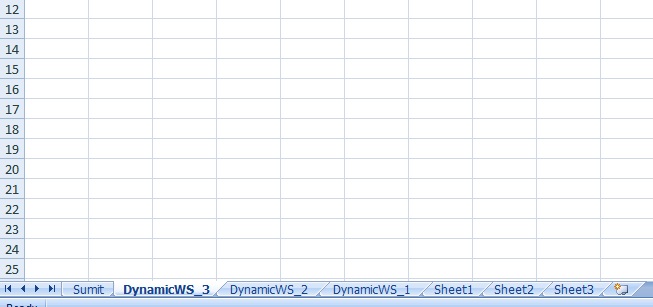
Also Read:
- Introduction to Excel WorkBook
- VBA-Excel: Select and Activate Cells - Select
- How to Enable Macro in Excel
- VBA-Excel: Fill Excel Range Values in a 2D Array
- VBA-Excel: Copy/Paste data - Copy the Entire row data and paste it to another row

