|
Be the first user to complete this post
|
Add to List |
How to Enable Macro in Excel
Before we proceed, first and foremost thing to do is Enable the Macro in your Excel
Main Menu -> Excel Options
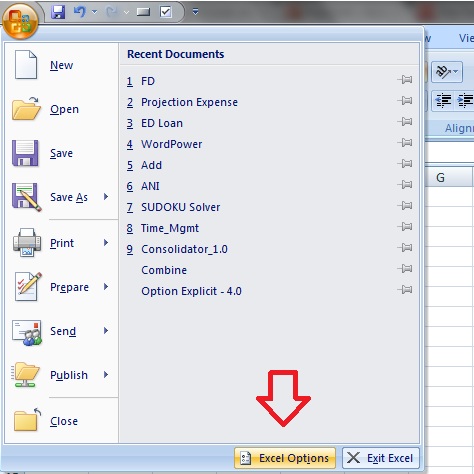
Trust Center->Trust Center Setting
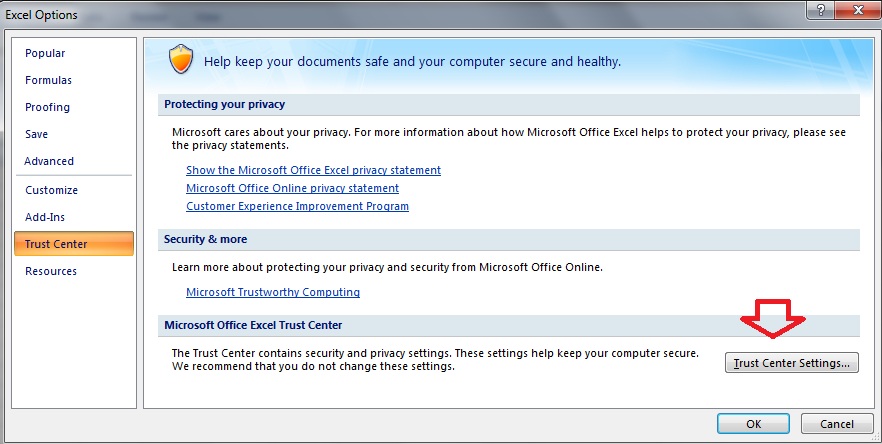
Macro Setting
- Select the “Enable all macros”-
- Developers Macro Settings-> Select the “Trust access to the VBA project Object Model”
Hit OK
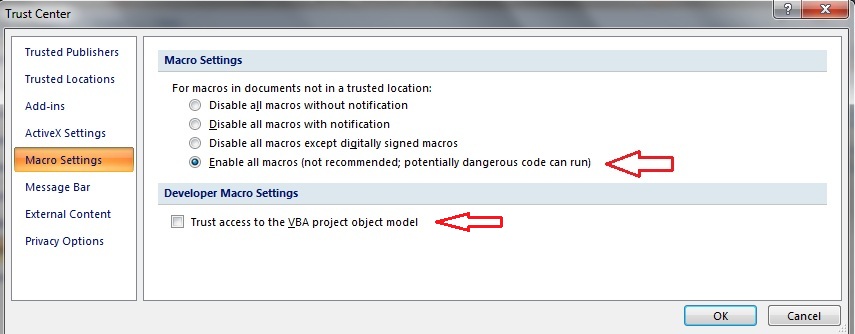
Also Read:
- Password Protection to Your Macro Code
- VBA-Excel: UsedRange
- VBA Excel - Cells, Ranges and Offset: Refer to Cells by Using Shortcut Notation
- VBA-Excel: Create a WorkBook at Runtime.
- VBA-Excel: Copy/Paste data - Copy the data from a call and paste it to another cell

