|
Be the first user to complete this post
|
Add to List |
VBA-Excel: Writing Text to Word document
For writing text in Microsoft Word Document using Microsoft Excel, you need to follow the steps below:
- Create the object of Microsoft Word
- Add documents to the Word
- Make the MS Word visible
- Create a Selection object with the help of WordObject.
- Use this Selection object to type the text into the WordDocument.
Create the object of Microsoft Word
Set objWord = CreateObject(“Word.Application”)
Add documents to the Word
Set objDoc = objWord.Documents.Add
Make the MS Word Visible
objWord.Visible = True
Create a Selection object with the help of WordObject.
Set objSelection = objWord.Selection
Use this Selection object to type the text into the WordDocument.
objSelection.TypeText ("This is my text in Word Document using Excel")
Complete Code:
FunctionFnWriteToWordDoc()
Dim objWord
Dim objDoc
Dim objSelection
Set objWord = CreateObject("Word.Application")
Set objDoc = objWord.Documents.Add
objWord.Visible = True
Set objSelection = objWord.Selection
objSelection.TypeText ("This is my text in Word Document using Excel")
End Function
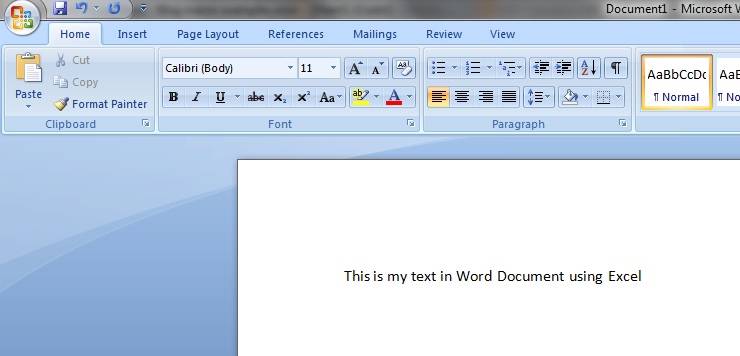
Also Read:
- VBA-Excel: Open an Existing Word Document
- VBA-Excel: Appending Text to an Existing Word Document - at the End
- VBA-Excel: Open and Print the Word Document
- VBA-Excel: Add Table and fill data to the Word document
- VBA-Excel: Create worksheets with Names in Specific Format/Pattern.

