|
Be the first user to complete this post
|
Add to List |
VBA-Excel: Format already written text in a word document – Format All Content
VBA-Excel: Format already written text in a word document – Format All Content
To Format already written text in a word document – Format All Content Microsoft Word Document using Microsoft Excel, you need to follow the steps below:
- Create the object of Microsoft Word
- Create Doc object using MS word object, Open the existing word document by providing the complete path
- Make the MS Word visible
- Create a Selection object with the help of WordObject.
- Select the Whole content in the word document
- Do the formatting
- Save the word document
- Close the word document
Create the object of Microsoft Word
Set objWord = CreateObject(“Word.Application”)
Create Doc object using MS word object, Open the existing word document by providing the complete path
Set objDoc = objWord.Documents.Open("D:\OpenMe.docx")
Make the MS Word Visible
objWord.Visible = True
Create a Selection object with the help of WordObject.
Set objSelection = objWord.Selection
Select the Whole content in the word document
objSelection.WholeStory
Do the formatting
objSelection.Font.Name = "Algerian"
objSelection.Font.Bold = True
objSelection.Font.Color = RGB(12, 200, 0)
Save the Word Document
objDoc.Save
Close the word document
objWord.Quit
Complete Code:
Function FnFormatAllContent()
Dim objWord
Dim objDoc
Dim objSelection
Set objWord = CreateObject("Word.Application")
Set objDoc = objWord.Documents.Open("D:\OpenMe.docx")
objWord.Visible = True
Set objSelection = objWord.Selection
objSelection.WholeStory
objSelection.Font.Name = "Algerian"
objSelection.Font.Bold = True
objSelection.Font.Color = RGB(12, 200, 0)
objDoc.Save
objWord.Quit
End Function
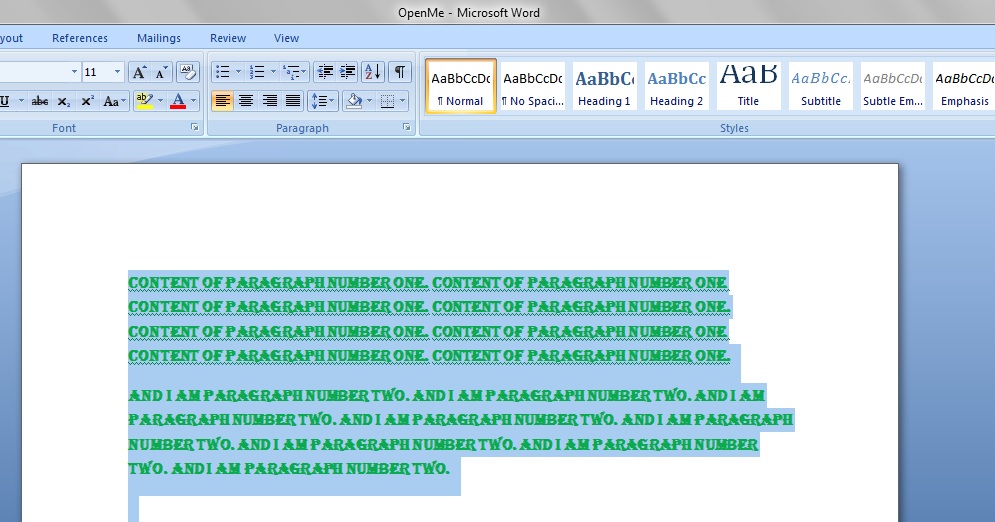
Also Read:
- VBA-Excel: Create and Save the Word document
- VBA-Excel: Get ALL The Opened Internet Explorer (IE) using Microsoft Excel
- VBA-Excel: Open word document using GetObject()
- Excel-VBA : Open a MS Word Document using Excel File using Explorer Window.
- Excel-VBA : Open a MS Word Document using Excel File using Explorer Window.

