|
Be the first user to complete this post
|
Add to List |
VBA-Excel: Arrays – Two Dimension, Dynamic Array
For creating two dimensional dynamic array in excel, follow the steps below:
- Declare the two dimensional Array
- Resize the array
- Store values in array
- Retrieve values from array
Declare the two dimensional Array
Dim arrTwoD()
Resize the array
ReDim Preserve arrTwoD(1 To 2, 1 To 2)
Store values in array
arrTwoD(i, j) = Sheet9.Cells(i, j)
Retrieve values from array
arrTwoD(5, 2)
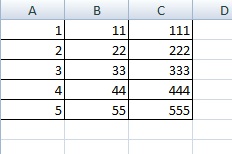
Complete Code:
Function FnTwoDimentionDynamic()
Dim arrTwoD()
Dim intRows
Dim intCols
intRows = Sheet9.UsedRange.Rows.Count
intCols = Sheet9.UsedRange.Columns.Count
ReDim Preserve arrTwoD(1 To intRows, 1 To intCols)
For i = 1 To UBound(arrTwoD, 1)
For j = 1 To UBound(arrTwoD, 2)
arrTwoD(i, j) = Sheet9.Cells(i, j)
Next
Next
MsgBox "The value is B5 is " & arrTwoD(5, 2)
End Function
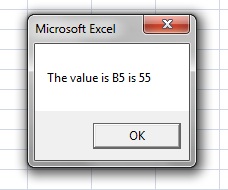
Also Read:
- VBA-Excel: Arrays – One Dimension, Dynamic Array
- VBA-Excel: Arrays – Multi Dimensional Array
- VBA Excel - Cells, Ranges and Offset: Refer to Cells by Using Shortcut Notation
- VBA Excel - Cells, Ranges and Offset : Offset

