|
Be the first user to complete this post
|
Add to List |
VBA-Excel: Appending Text to Existing Word Document - at Beginning
To append the text at the beginning of the already existing Microsoft Word Document using Microsoft Excel, you need to follow the steps below:
- Create the object of Microsoft Word
- Using MS word object, Open the existing word document by providing the complete path
- Make the MS Word visible
- Create a Selection object with the help of WordObject.
- Append the text in the Word Document using SelectionObject
Create the object of Microsoft Word
Set objWord = CreateObject(“Word.Application”)
Using MS word object, Open the existing word document by providing the complete path
Set objDoc = objWord.Documents.Open("D:\OpenMe.docx")
Make the MS Word Visible
objWord.Visible = True
Create a Selection object with the help of WordObject.
Set objSelection = objWord.Selection
Append the text in the Word Document using SelectionObject
objSelection.TypeText ("Yeahhh..I will be at the Beginning of the Document. J" & vbCrLf)
Complete Code:
Function FnAppendAtBeginning()
Dim objWord
Dim objDoc
Dim objSelection
Set objWord = CreateObject("Word.Application")
Set objDoc = objWord.Documents.Open("D:\OpenMe.docx")
objWord.Visible = True
Set objSelection = objWord.Selection
objSelection.Font.Bold = True
objSelection.Font.Size = "25"
objSelection.Font.Color = RGB(124, 123, 0)
objSelection.TypeText ("Yeahhh..I will be at the Beginning of the Document. :)" & vbCrLf)
End Function
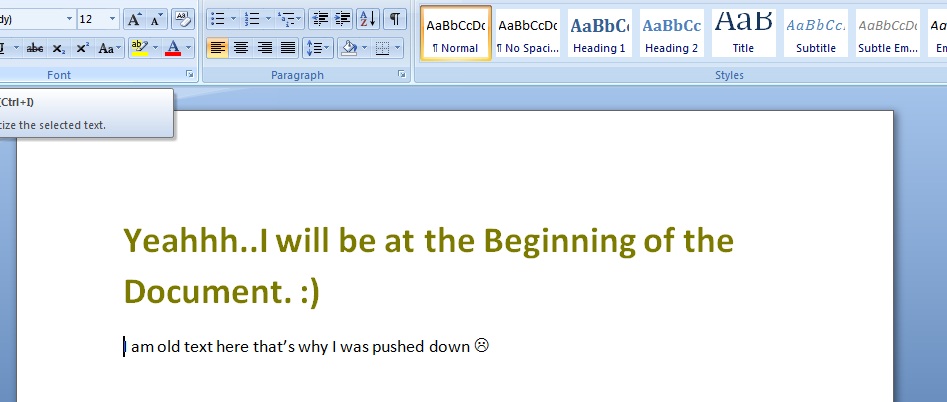
Also Read:
- VBA-Excel: Get the Instance of already opened word document
- Excel-VBA : Open a MS Word Document using Excel File using Explorer Window.
- VBA-Excel: Add Worksheets For All The Given Dates Except Weekends and Copy The Common Template In Each Worksheet
- VBA-Excel: Login To Already Opened GMAIL In An Internet Explorer (IE)
- VBA-Excel: Change Font, Color, Weight of Table Data in the Word document

