|
Be the first user to complete this post
|
Add to List |
Excel-VBA : Range - Lock/Unlock Specific Cells
There are two different cases you might deal with,
- Lock only few specific cells and rest of the cells in the work sheet are not locked(means you can edit them)
- Lock the Enitre worksheet except few cells
Lock only few specific cells and rest of the cells in the work sheet are not locked
Steps:
- Lock the selected cells
- Provide the password
Note: If you wont provide the password then your cells will not be locked.
Code :
Sub sumit()
Dim mainworkBook As Workbook
Set mainworkBook = ActiveWorkbook
mainworkBook.Sheets("Main").Range("A1:C5").Value = "Locked"
mainworkBook.Sheets("Main").Range("A1:C5").Locked = True
ActiveSheet.Protect Password:="xx"
End Sub
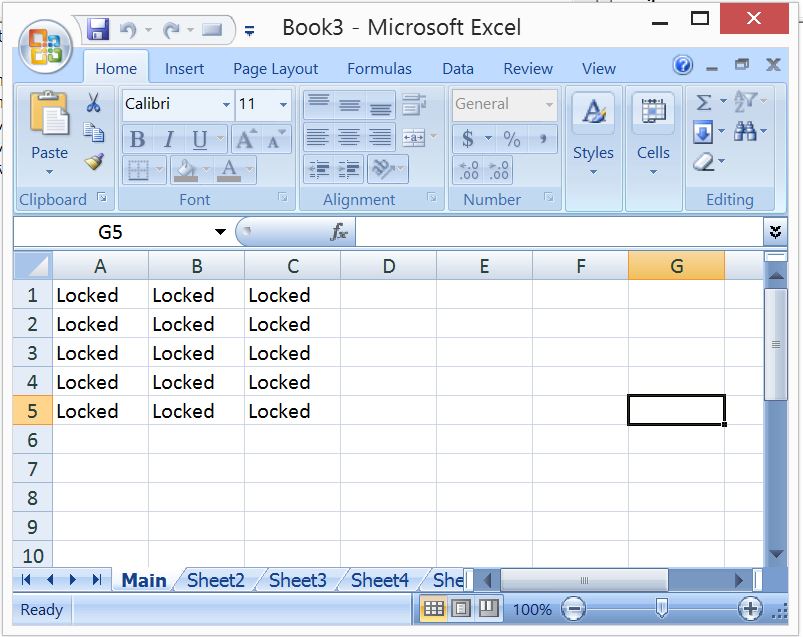
Try editing any cell which is locked.
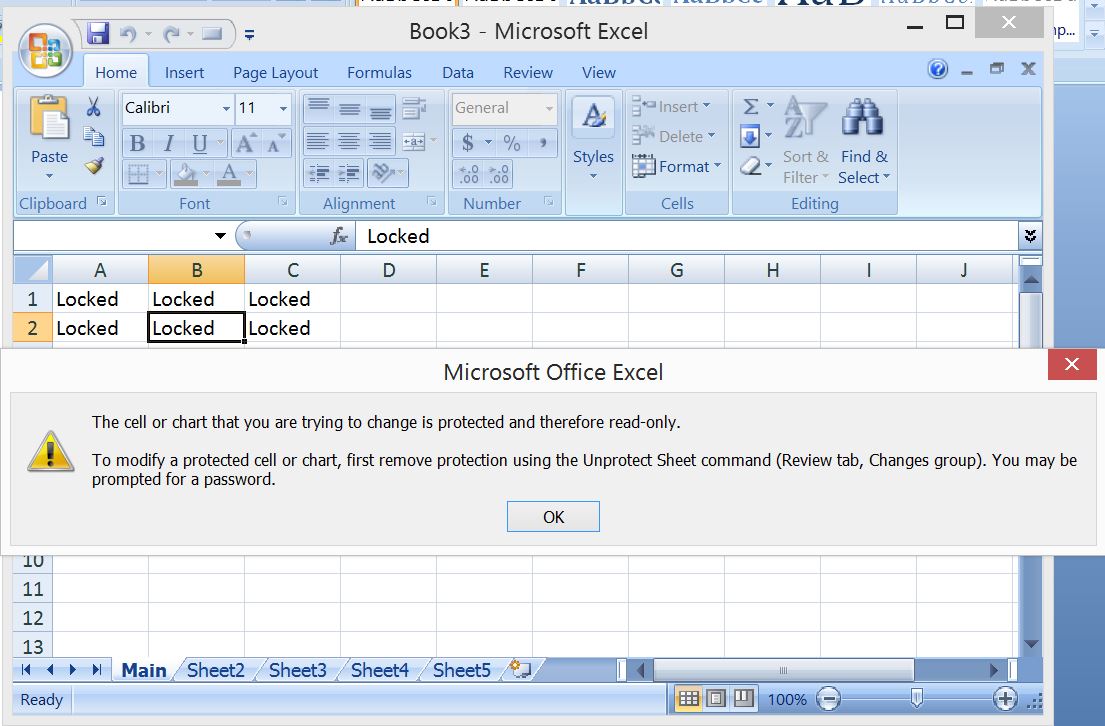
Lock the Enitre worksheet except few cells
- Firsr choose the cells which you dont want to lock
- Then lock the entire worksheet and provide the password.
Code:
Sub sumit()
Dim mainworkBook As Workbook
Set mainworkBook = ActiveWorkbook
mainworkBook.Sheets("Main").Range("A1:C5").Value = "Free"
mainworkBook.Sheets("Main").Range("A1:C5").Locked = False
mainworkBook.Sheets("Main").Protect passowrd = "xx"
End Sub
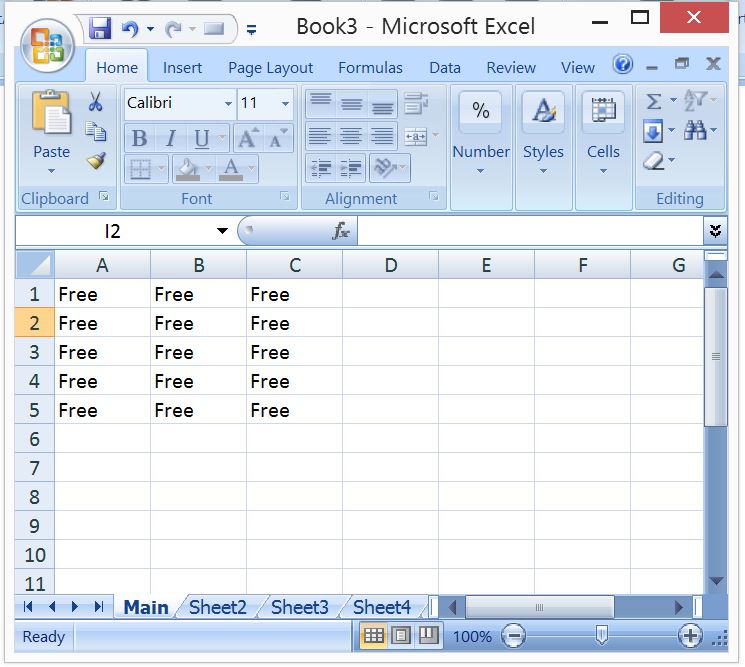
Change the cells which are free, and try changing rest of the cells
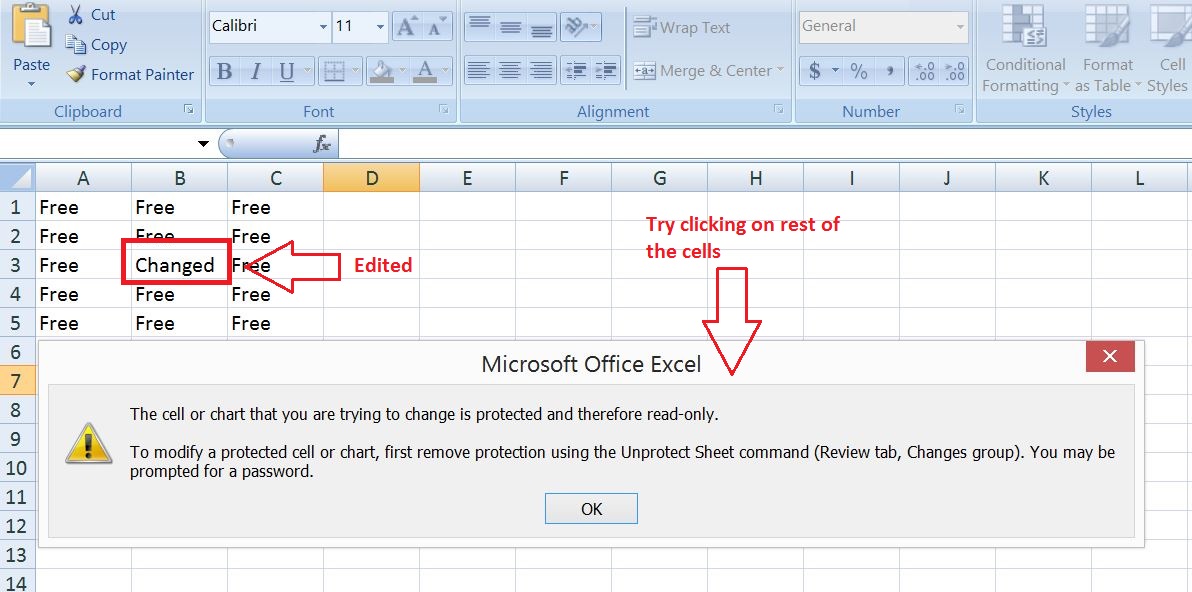
Also Read:
- VBA-Excel : Strings Functions – Right
- VBA-Excel: Select and Activate Cells - Select
- VBA-Excel: Date-Time Functions – DateAdd()
- VBA-Excel: Date-Time Functions – IsDate()

